Before BYOD devices can join our secure, custom built Wi-Fi network, they need to be enrolled with Microsoft Intune.
This step needs to be completed for each individual device, so repeat these steps if your student changes or upgrades their device in the future.
Enrolling a device
This step must be completed at home.
Follow the instructions in the videos below to enrol your device:
Android and Chromebook devices are not supported.
Students will need to know their school email address (username@eq.edu.au) and password to complete the process. New students will set a password when they arrive at Park Ridge SHS.
If your student has forgotten their password, their teachers can help them change it. It's important to choose something they will easily remember!
Instructions
Step 1. Install Intune
- Connect to the internet and select the Windows icon at the bottom of your screen
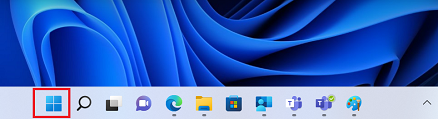
- Select the Settings icon
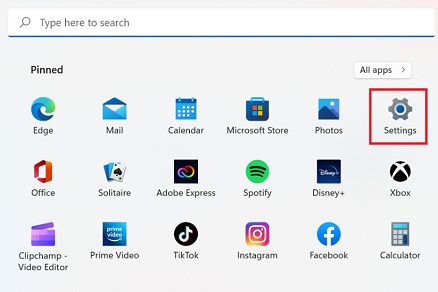
- Select Accounts
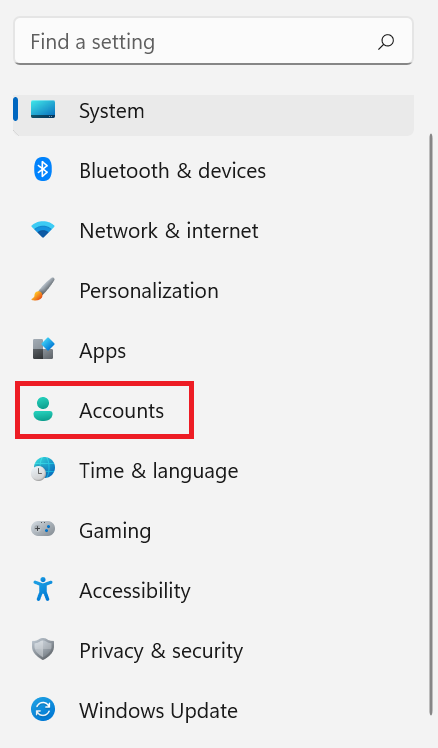
- Select Access work or school. If your account is already listed, select it and then select Disconnect. Then select Connect.
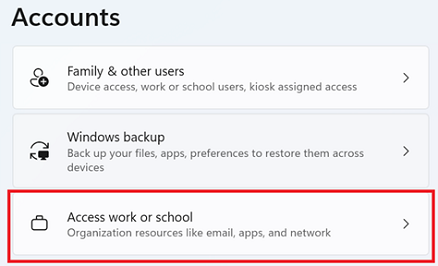
- Enter your school @eq.edu.au email address and select Next.
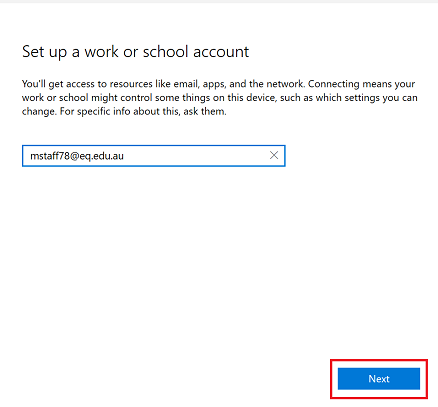
- Please enter your username, password, accept the terms and conditions, and Sign in.
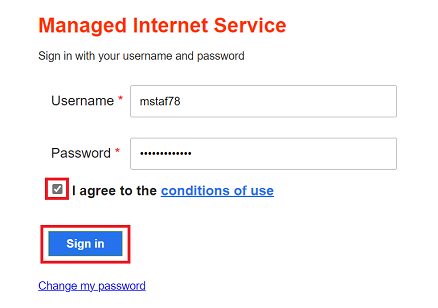
- Please select Done.
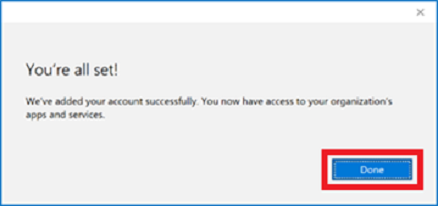
- Check your account has been added. Your account details will be displayed.

Step 2. Install apps
- Select the Windows icon at the bottom screen, and then open the Company Portal application. If requested, sign in with your school user name and password.
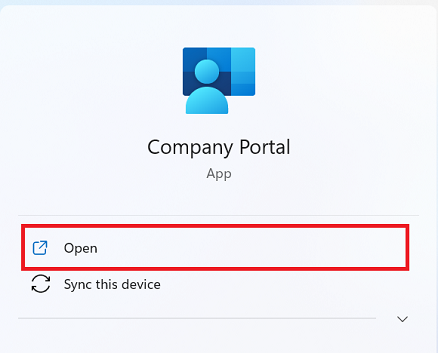
b. Select Show all to see the apps your school has indicated you require.
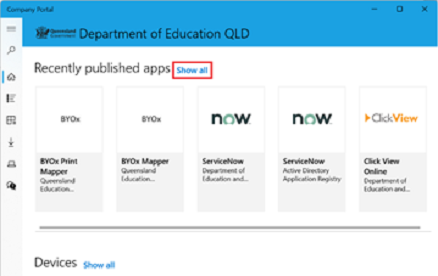
c. Select an app to install. In this example, we will use BYOx Mapper
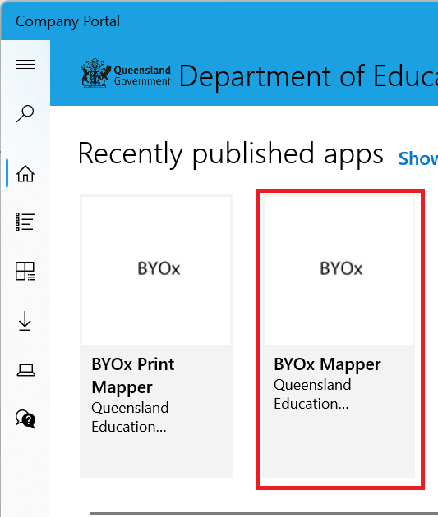
d. Select the Install button.
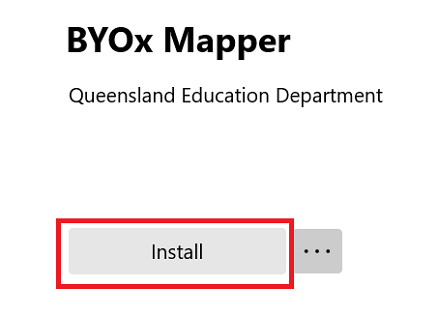
e. A downloading message will be displayed during installation.
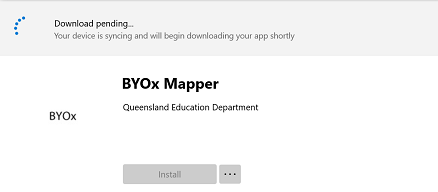
f. The app has finished installing.

g. To check your app has installed, select Installed apps and see it in the list. Click the back arrow Company Portal to install additional apps, repeating steps b to g.
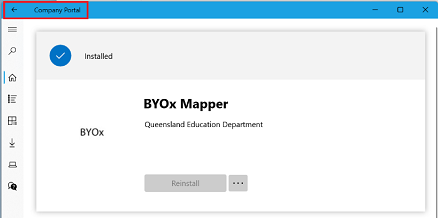
Step 3. Set up your mail account
- Open your mail app by selecting the Windows icon the selecting the Mail icon at the bottom of the screen. You will see your school EQ Email account listed. If you do not, please note it may take up to 20 minutes, depending on your device and internet connection. Please select Fix Account.
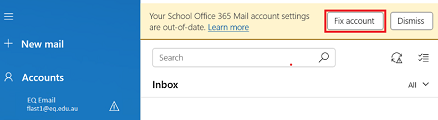
b. The All done! screen will be displayed. Select Done. Your mail account has been set up for use and you can now send and receive emails from your school mail account.
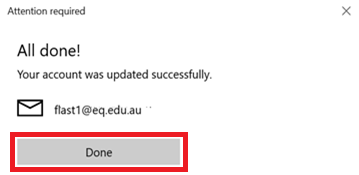
Frequently Asked Questions
Privacy - Does Microsoft Intune monitor the student's device activity?
No. Microsoft Intune reports the following information to the school:
- Device model, like Google Pixel
- Device manufacturer, like Microsoft
- Operating system and version, like iOS 12.0.1
- Application inventory of company deployed software only
- Device owner
- Device name
- Device serial number
- IMEI
Microsoft Intune will never record any of the following:
- Calling and web browsing history*
- Email and text messages*
- Contacts
- Calendar
- Passwords
- Pictures, including what's in the photos app or camera roll
- Files
*Internet and email activity still go through our network security filtering service while on the schools network or when using a departmental provided service like your school email.
My child has an older Windows device. Will it work on the new network?
If your child's device is running Windows 10, it will need to be upgraded to Windows 11. This can be done for free.
If the device runs Windows 11 'S Mode' it may need to be upgraded to standard Windows 11 first. See the Microsoft support guide for more.
The device will also need to have a 5Ghz Wi-Fi receiver, which is in most laptops and tablets manufactured since 2015.
If your device does not have this receiver, you can purchase a 5Ghz dongle for $10 as a short-term solution from the Qkr! app, but ultimately, a new device is required. Other purchases are available in the Qkr! app like chargers and headphones. We have purchased these to allow current Students, Parents and Guardians access to education pricing